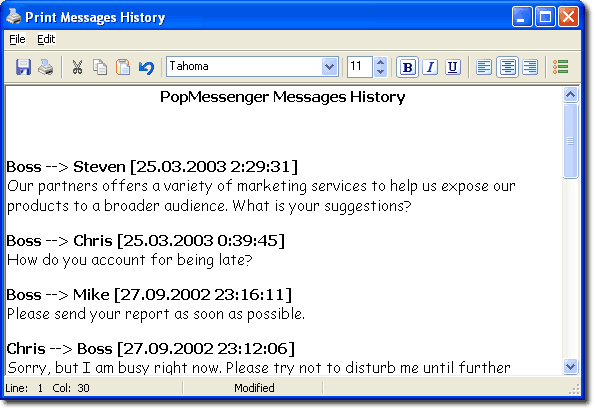|
|
How do I save and print Messages History entries?First of all, open the 'Messages History' window. Then select the messages you would like to print. Please note that you can use the Ctrl key to select multiple noncontiguous items, or the Shift key to select a range of items. If you want to print all messages in the list, click the 'Print current list' icon. To print selected messages only, click the 'Print selected items' icon. The 'Print Messages History' window will appear.
You can edit messages history exactly the way you do in a text editor. If you want to print messages, select the 'File->Print' from the main menu. To save the 'Messages history' as *.txt or *.rtf file, select 'File->Save asÅ' from the main menu.
|
|
||||||||||||||||||||||||||||||||||||||||||||||||||||||||||||||